Address
304 North Cardinal St.
Dorchester Center, MA 02124
Work Hours
Monday to Friday: 7AM - 7PM
Weekend: 10AM - 5PM
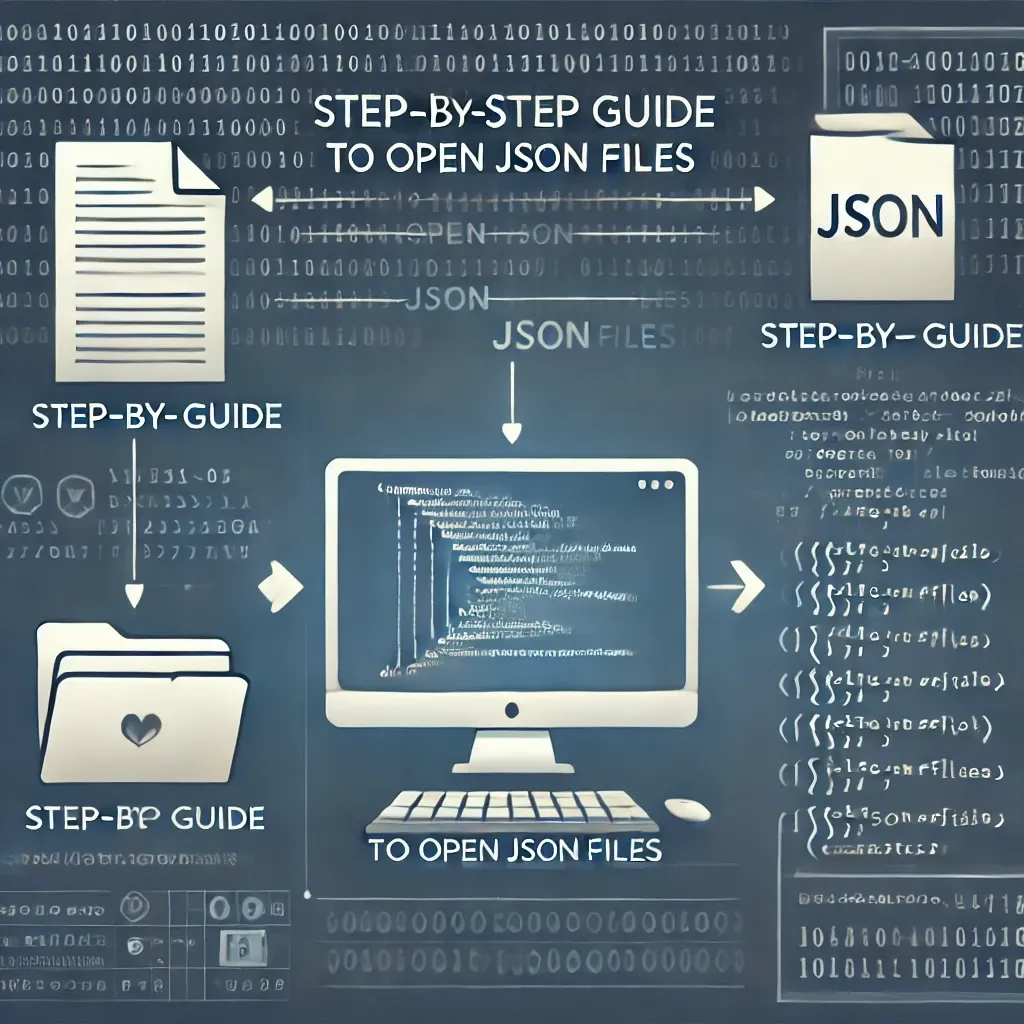
JSON files are everywhere. They’re a fundamental part of the web, used in everything from APIs to configuration files. It’s important that you know how to open JSON files.
But what exactly is a JSON file?
JSON stands for JavaScript Object Notation. It’s a lightweight data-interchange format that’s easy for humans to read and write, and easy for machines to parse and generate.
If you’ve ever needed to open a JSON file, you know it’s not always as straightforward as it seems. There are many ways to open these files, and the method you choose can depend on your specific needs and the tools you have at hand.
This guide is here to help.
We’ll walk you through the process of opening JSON files step by step. We’ll cover different platforms and applications, from text editors to web browsers to Excel.
We’ll also delve into more advanced topics, like viewing JSON files in a readable format, using online tools, and troubleshooting common issues.
Whether you’re a seasoned developer or a beginner just getting started, this guide has something for you.
By the end of this guide, you’ll have a solid understanding of JSON files and how to work with them. You’ll be able to open, read, and edit JSON files with confidence, no matter what platform or application you’re using.
So let’s get started. Your journey to mastering JSON files begins here.
JSON is more than just a buzzword in tech. It’s a critical tool in modern web development. JSON simplifies the process of data exchange between servers and clients. Understanding JSON files is key for anyone involved in programming or data analysis.
JSON, short for JavaScript Object Notation, is a textual format for data interchange. Despite its link to JavaScript, it’s language-independent and supported across many programming environments. JSON’s primary function is to transmit data in an organized way, maintaining readability for humans while ensuring ease of use for computers.
At its core, JSON uses a lightweight syntax. Its structure is defined by key-value pairs, arrays, and objects. This simplicity and flexibility are what make JSON a favorite for developers. JSON files are versatile and can be integrated with many technologies, enhancing their functionality and improving user experience.
JSON’s structure is intuitive. The data is organized in key-value pairs. Keys are strings enclosed in quotes. Values can be strings, numbers, arrays, objects, or even null. This format keeps the data clean and easy to understand, which is crucial in programming environments where data clarity is essential.
Arrays in JSON are ordered lists of values. These values can be any data types mentioned above, offering room for complex data representation. Objects contain unordered sets of key-value pairs. Together, arrays and objects allow for layered and nested JSON structures.
This flexible structure makes it easy to model complex data in an organized way. With JSON, tasks like creating complex data models or exporting database records become more manageable.
JSON plays a pivotal role in modern technology. Its importance lies in its universality and simplicity. JSON facilitates seamless data interchange across varied platforms, making it indispensable for APIs and web services. It is crucial for integrating applications and systems, ensuring smooth communication between different technologies. Moreover, JSON’s straightforwardness means that even those without a deep technical background can grasp its basic concepts, broadening its usability.
JSON files can be opened on various platforms. Each operating system has its methods and tools to help. Understanding these methods enables you to read JSON data more efficiently.
JSON files are plain text, making them compatible with numerous applications. Text editors are a popular choice. However, specialized software can enhance JSON file interaction, offering features like syntax highlighting and error checking.
While opening JSON files is straightforward, ensuring readability might require specific software. Such applications can present the data in an organized format, allowing for easier analysis and editing. Knowing the right tools for your platform is key.
For Windows users, opening JSON files is a simple task. Using Notepad, you can view the content directly. But for enhanced readability, software like Notepad++ or Visual Studio Code is recommended.
Notepad++ offers syntax highlighting, making the data easier to process. To open a JSON file with Notepad++, locate the file using Windows Explorer. Right-click the JSON file, choose “Open with,” and select Notepad++ from the menu. If Notepad++ is not visible, use the “Choose another app” option.
Visual Studio Code provides a sophisticated environment with extensions for additional JSON functionalities. This tool is particularly useful for developers who require integration with other development tools.
In addition to text editors, there are browser-based tools. These offer a graphical interface, providing an intuitive way to explore JSON structures. Such tools can be especially useful for those analyzing JSON files without requiring extensive edits.
Mac users have equally versatile options for opening JSON files. TextEdit, the default text editor on macOS, allows basic JSON viewing. For more advanced JSON handling, the Atom editor is a top choice.
Atom is an open-source text editor that supports multiple file formats, including JSON. It provides syntax highlighting, making complex JSON files easy to read. To open a JSON file in Atom, right-click on the file, select “Open With,” and choose Atom from the list.
BBEdit is another robust option. It offers advanced search features and supports large files seamlessly. To open a JSON file with BBEdit, drag and drop the file into the application. BBEdit’s feature set is well suited for users working with extensive JSON files.
Beyond text editors, macOS users can utilize built-in tools for examining file contents. The “Quick Look” feature enables previewing JSON files without full opening them, handy for quick checks.
Linux users benefit from extensive text editing options. These cater to both basic and advanced needs. Gedit, the standard text editor for GNOME, supports JSON files naturally. Its simplicity makes it user-friendly.
For more advanced capabilities, Vim and Emacs reign supreme. Both offer plugins for JSON syntax highlighting and validation. Opening JSON files in these editors requires some command-line interaction. For instance, in Vim, you can use vim .json to open a file.
Alternatively, Linux distributions often include jq, a command-line processor specifically for JSON. It formats JSON data, making it easier to read and analyze directly from the terminal.
Here’s a quick list of tools you can consider:
On Android, accessing JSON files generally involves specialized apps. There are many apps available in the Google Play Store offering JSON file viewing and editing features.
One popular choice is the JSON Viewer app. It provides a structured view of JSON files, making it easier to navigate nested elements. To use this app, download it from the Play Store, open the app, and use its file explorer to locate and open your JSON file.
Another app, JJSON Editor, offers editing capabilities with syntax highlighting, making it ideal for developers. After installing from the Play Store, you can open JSON files directly from the app’s interface or your device’s file browser.
For those who prefer working through browsers, mobile versions of Chrome or Firefox can use web-based JSON viewers. These viewers allow you to paste JSON code directly into a website and view it in a user-friendly format.
Web browsers offer an accessible way to open JSON files. Many browsers now include features to handle JSON, displaying them directly in a readable format. However, to further enhance readability, you might need specific extensions or plugins.
Chrome, Firefox, and other browsers support JSON view natively. While this is useful for casual viewing, extension-based solutions can offer more control over how data is presented. These tools format JSON, helping you better navigate nested structures.
Most browsers don’t edit JSON files natively. If you need to make changes, consider using a plugin or transferring the data to an editor. These browser tools can usually parse JSON, highlighting any errors in the syntax.
Here are some browser-based options:
Using extensions can transform JSON accessibility, allowing even complex files to be easily navigated. Thus, browsers stand as a versatile solution for users not needing detailed editing capacities.
In Chrome, opening JSON files is straightforward. When you drag and drop a JSON file into Chrome, the browser typically renders it into a basic text format. It shows JSON in a consolidated block, which can be difficult to read for larger files with nested data.
To enhance this experience, installing the JSON Viewer extension is recommended. It formats JSON data into an easily readable tree structure. You can collapse and expand elements, making navigation simple. This ability is crucial when dealing with large or complex files.
Once installed, the JSON Viewer auto-formats any JSON data opened in Chrome. It highlights syntax errors, alerting you to potential problems. However, editing remains beyond its abilities. For editing, exporting the data to a software editor is still necessary.
With these Chrome enhancements, viewing JSON becomes more intuitive. Users can understand data structures without switching between multiple platforms.
Firefox and other browsers also support JSON viewing. Like Chrome, Firefox displays JSON files as plain text by default. However, Firefox offers a built-in JSON viewer that organizes data into a structured, readable format.
Beyond built-in tools, extensions in Firefox can enhance JSON files further. The JSON Lite extension is a solid choice. It beautifies JSON text, making it easier to sift through data and identify sections quickly.
Other browsers like Microsoft Edge and Safari offer similar solutions through plugins and viewer tools. Each provides its take on improving JSON readability, aiming for cleaner presentation and easier navigation.
While all browsers offer basic JSON capabilities, their extent and features depend on the extensions and tools used. Users should explore these options to maximize their effectiveness in handling JSON files online.
Using Excel for JSON files can simplify data manipulation. It’s a powerful tool for converting JSON data into a tabular format. This makes it easier to analyze and visualize the data.
Excel doesn’t natively support JSON import like it does CSV files. However, with Power Query, users can load JSON files seamlessly into Excel. This feature converts JSON data into a structured table, allowing for comprehensive analysis.
Understanding the JSON structure is key for a successful import. JSON often contains nested structures that you’ll need to map correctly. Without careful planning, valuable data might be lost in translation.
For those new to JSON, Excel can present a learning curve. But with practice, it offers great flexibility. Handling JSON through Excel unlocks numerous data manipulation possibilities for users, regardless of technical expertise.
Using Excel’s robust tools, users can transition from JSON files to comprehensive data models effortlessly. This process opens opportunities for further data-driven decisions.
To import JSON data into Excel, you’ll need Power Query. This powerful tool can navigate JSON’s complexities with ease. Start by opening Excel and selecting the “Data” tab.
In the “Data” tab, choose “Get Data” from the dropdown menu. From here, select “From File” and then “From JSON.” Now, locate your JSON file and upload it. Power Query will process the file and display a navigator pane.
In the navigator pane, JSON data appears as a series of tables. You can select the desired tables, then click “Load” to import them into Excel.
Using Power Query not only simplifies the import but also lets you transform and clean data before loading. You can remove unwanted columns and handle complex data structures effectively.
Power Query’s import capabilities make it a convenient tool for any professional needing to process JSON in Excel efficiently.
Converting JSON files to Excel format requires a systematic approach. Open Excel and use Power Query to convert the file. This method offers convenience and control over how JSON data fits into Excel’s tabular structure.
Start the process by heading over to Power Query and importing your JSON file. Once the JSON file is loaded, focus on transforming its data. Often JSON data has nested elements that demand careful unwrapping into a flat table format.
Use the transform functions within Power Query to reshape and adjust data. Transform tools help handle nested lists or records, ensuring every data point is correctly represented in Excel columns.
Flattening nested data is crucial in conversion. Use conversion checks to verify each JSON element is transformed correctly. This step helps avoid errors during data manipulation.
Post conversion, Excel offers you a robust platform to explore your data. This conversion process not only opens JSON data to Excel but expands analytical capabilities significantly.
The digital landscape offers a plethora of online tools for working with JSON files. These tools can help individuals who need quick access without installing software. They provide versatile functionalities, from basic viewing to complex editing.
A significant benefit of using online JSON viewers is accessibility. They are available from any device with internet access. This convenience makes it effortless to view and manage JSON files on the go.
Some tools cater to both viewing and editing needs. They allow users to modify JSON files directly in the browser. This can be especially useful for occasional users who require simple edits or verification.
An integral feature of online tools is their ability to format JSON beautifully. Proper formatting enhances readability and organization. Moreover, these tools often provide syntax highlighting, which aids in easier identification of key data components.
However, security can be a concern. Be cautious of sensitive data when using online JSON platforms. Always ensure the tool is reputable and offers adequate data protection.
Online JSON viewers are indispensable for many users. These web-based applications offer quick and easy access to JSON data. Their primary purpose is to display JSON content in a structured format.
The main advantage of online JSON viewers is simplicity. They do not require any setup or downloads. Users can copy and paste JSON directly into the viewer to visualize data immediately.
Many of these viewers support indentation and expansion of data structures. This feature allows users to collapse and expand sections, making large data sets manageable. Syntax highlighting further enhances clarity, aiding in data comprehension.
Another notable aspect is the support for multiple file formats. While primarily focused on JSON, some viewers can handle XML or CSV as well. This versatility increases their utility for different data handling scenarios.
JSON file editors offer more control. They are necessary tools for those who need to make frequent edits to JSON files. Editors can handle complex data structures, offering both flexibility and precision.
In addition to basic editing, many online JSON editors come with beautification features. Beautifiers enhance the readability of JSON files by neatly organizing the code. They apply consistent spacing and indentation, vital for large or deeply nested JSON files.
Advanced editors offer even more functionalities. These may include error checking, validation against a schema, and even auto-completion for common code patterns. Such features streamline the editing process and reduce manual errors.
It is crucial to select an editor that fits your needs. Whether you are performing simple edits or handling extensive JSON scripts, the right tool can drastically improve your efficiency and accuracy.
As JSON usage grows, advanced handling techniques become essential. These methods maximize efficiency when dealing with complex data sets. By mastering these techniques, you ensure optimal performance regardless of file size or complexity.
Effective JSON handling often involves combining multiple methods. This can include parsing, validation, and transformation of data. Familiarity with these practices can greatly enhance your data management skills.
For those working with massive JSON files, performance is key. Techniques like chunking data or using specialized libraries can help. Such strategies prevent performance bottlenecks and ensure smooth processing.
Understanding JSON deeply can open new possibilities. It allows you to leverage JSON’s full potential across various applications. Whether in web development, data science, or app development, advanced JSON handling is invaluable.
Handling large JSON files can be a challenging task. Performance issues like slow loading times are common. However, several strategies can make working with these files more manageable.
One effective approach is to break down large JSON files. Splitting files into smaller, more manageable chunks can enhance processing speed. This method reduces load time and allows easier data manipulation.
Using specialized libraries designed for large JSON is another solution. These libraries are optimized for performance, efficiently parsing vast amounts of data. They are particularly effective in environments where memory and processing power are limited.
Structured data management also plays a crucial role. Keeping data organized helps prevent errors during analysis. The use of indexing or filtering can further refine data handling.
Understanding these practices can make large JSON management straightforward. Employing these techniques ensures that even vast data files can be handled with ease and accuracy.
In data analysis, JSON holds significant value. It is increasingly used for storing and exchanging data. This makes it a popular format in analytics and visualization projects.
JSON’s structure allows for seamless integration with data analysis tools. Analysts can import JSON data into visualization software effortlessly. Such compatibility aids in producing insightful graphical representations of complex data sets.
Interactive data visualizations often use JSON as a backend format. JSON’s flexibility makes it ideal for creating dynamic visual representations. Tools like D3.js and Tableau frequently use JSON to drive their visual outputs.
Moreover, JSON can enhance data storytelling. By providing structured data, analysts can derive insights with clarity. This ability to convey complex patterns simply is crucial for effective data-driven decision-making.
Understanding JSON’s role in visualization unveils powerful possibilities. It encourages better data practices and sharper insights, enhancing overall analysis quality.
Automation is pivotal in managing JSON files efficiently. It streamlines repetitive tasks, saving both time and resources. Automation tools can handle tasks like parsing, validation, and data transformation.
With scripting languages such as Python, automating JSON processes becomes feasible. Libraries like json and pandas offer extensive functionality for these tasks. They simplify parsing and restructuring, making data management seamless.
Shell scripts also play a vital role in automation. They automate JSON tasks directly from the command line. This is particularly useful in server-side data processing and maintenance tasks.
Automation empowers users to handle complex JSON tasks effortlessly. It encourages efficiency and ensures data consistency across processes. Embracing automation tools and practices is essential for modern JSON handling.
Working with JSON files can sometimes result in errors. These issues may disrupt smooth data processing and analysis. Recognizing and addressing them quickly ensures continued workflow efficiency.
Many common JSON errors stem from syntax mistakes. Such errors might include missing commas or improper brace closure. Identifying these issues is crucial for maintaining file integrity.
Beyond syntax, file size and format inconsistencies can cause problems. These might result from attempting to load a large file in memory. Handling these effectively requires a targeted approach.
Knowing how to troubleshoot JSON issues enhances your data management skills. It allows more seamless integration of JSON in various applications. Armed with knowledge and effective strategies, you can troubleshoot with confidence.
Familiarizing yourself with error messages is important. Many applications provide detailed feedback when encountering JSON errors. Understanding these messages can guide you towards resolving issues efficiently.
Several common errors may arise when opening JSON files. These can hinder loading or cause misinterpretation of data. Recognizing these errors is vital for effective troubleshooting.
A frequent issue is the “Unexpected token” error. This typically indicates a syntax problem in the JSON file. Checking for unclosed braces or missing commas can often resolve it.
Another common error is encountering an invalid JSON format. This error arises when the JSON structure is not correctly followed. Using validators can help ensure your JSON complies with the standard format.
Additionally, large file sizes can lead to processing errors. These occur when the application struggles to load the full data set. Utilizing tools that handle big data or splitting files can alleviate this issue.
Understanding and rectifying these common issues is critical. It ensures that JSON files open correctly and function as intended. Through careful troubleshooting, you can overcome these challenges effectively.
Security is a paramount concern when handling JSON files. Ensuring data safety while processing JSON is critical. Addressing potential risks protects both data integrity and user privacy.
JSON files can be vulnerable to various security threats. These include data tampering and unauthorized access. Implementing secure methods for handling JSON helps mitigate these risks.
One threat is JSON injection, a cyber attack targeting web applications. It exploits weaknesses in data handling to introduce malicious code. Preventing such attacks requires secure coding practices and thorough validation.
Encryption plays a crucial role in JSON security. Encrypting data before storage ensures that sensitive information remains protected. Likewise, secure transport of JSON data safeguards it during transfer.
Adopting security best practices is essential for safeguarding JSON files. It promotes safe handling and reduces vulnerability to attacks. By prioritizing security, you ensure the trustworthiness of your JSON implementations.
Many people have questions when it comes to working with JSON files. Understanding the common concerns can help users effectively use JSON. This section addresses some frequently asked questions about JSON files.
Yes, you can open JSON files in most text editors. Text editors like Notepad, Notepad++, and Sublime Text allow JSON editing. They display the file’s text, letting you review and modify its content.
Notepad is the simplest editor available on most Windows systems. For advanced JSON viewing, editors like Atom or Visual Studio Code provide added features. These include syntax highlighting and error detection, enhancing editing experience.
JSON and XML serve similar purposes in data interchange but differ in structure. JSON is simpler, with a human-readable format based on key-value pairs. It generally uses less space and is easier to parse.
XML, on the other hand, is more verbose and complex. It uses nested tags to define data structure, providing more meta-information. XML’s complexity can be an advantage, depending on the use case.
Converting JSON files to other formats is a common task in data processing. This allows data to be utilized in various applications or platforms. Several tools and methods can help achieve this conversion.
Many online converters and software tools are available for JSON conversion. For example, converting JSON to CSV or XML is feasible with these tools. Programming languages like Python also offer libraries for file conversion, allowing for more customized solutions.
Opening and working with JSON files may seem daunting at first. However, understanding the basics and using the right tools simplifies the process. JSON’s simplicity makes it invaluable for data interchange across various applications and platforms.
As you gain experience, you may encounter complex JSON structures. Advanced tools and techniques can help manage these challenges efficiently. Regularly practicing with JSON files will improve your skills over time.
For further learning, numerous resources are available online. Websites, tutorials, and documentation offer in-depth guides on JSON and data handling. Additionally, engaging with programming communities can provide valuable insights.
Don’t hesitate to explore JSON file usage further. Whether for personal projects or professional tasks, mastering JSON opens doors to countless possibilities. Continue expanding your knowledge and adapting to new challenges.